Adding a New Customer
Welcome! If you come across the need to place an order for a customer who is not currently registered in our Autozilla POS database, there's no need to worry. Adding them is a straightforward and speedy process. Here is a step-by-step guide to help us through it:
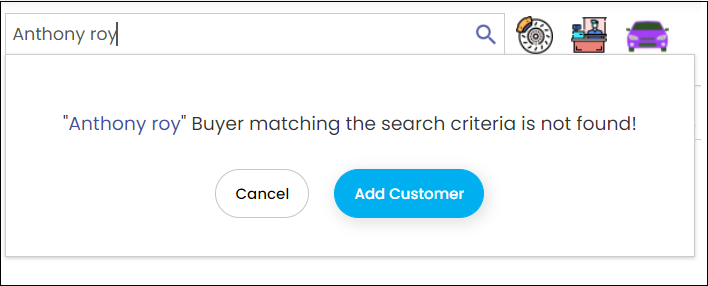
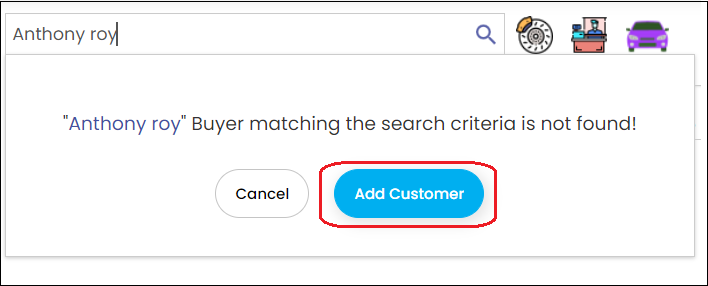
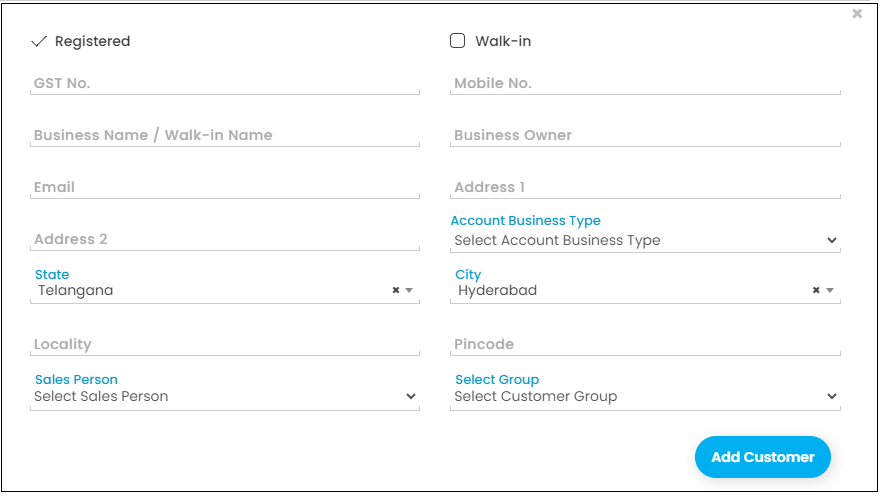
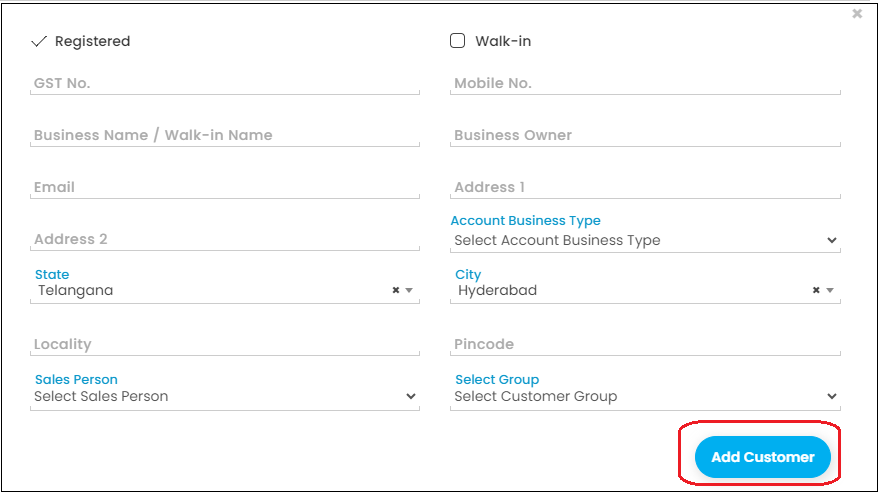
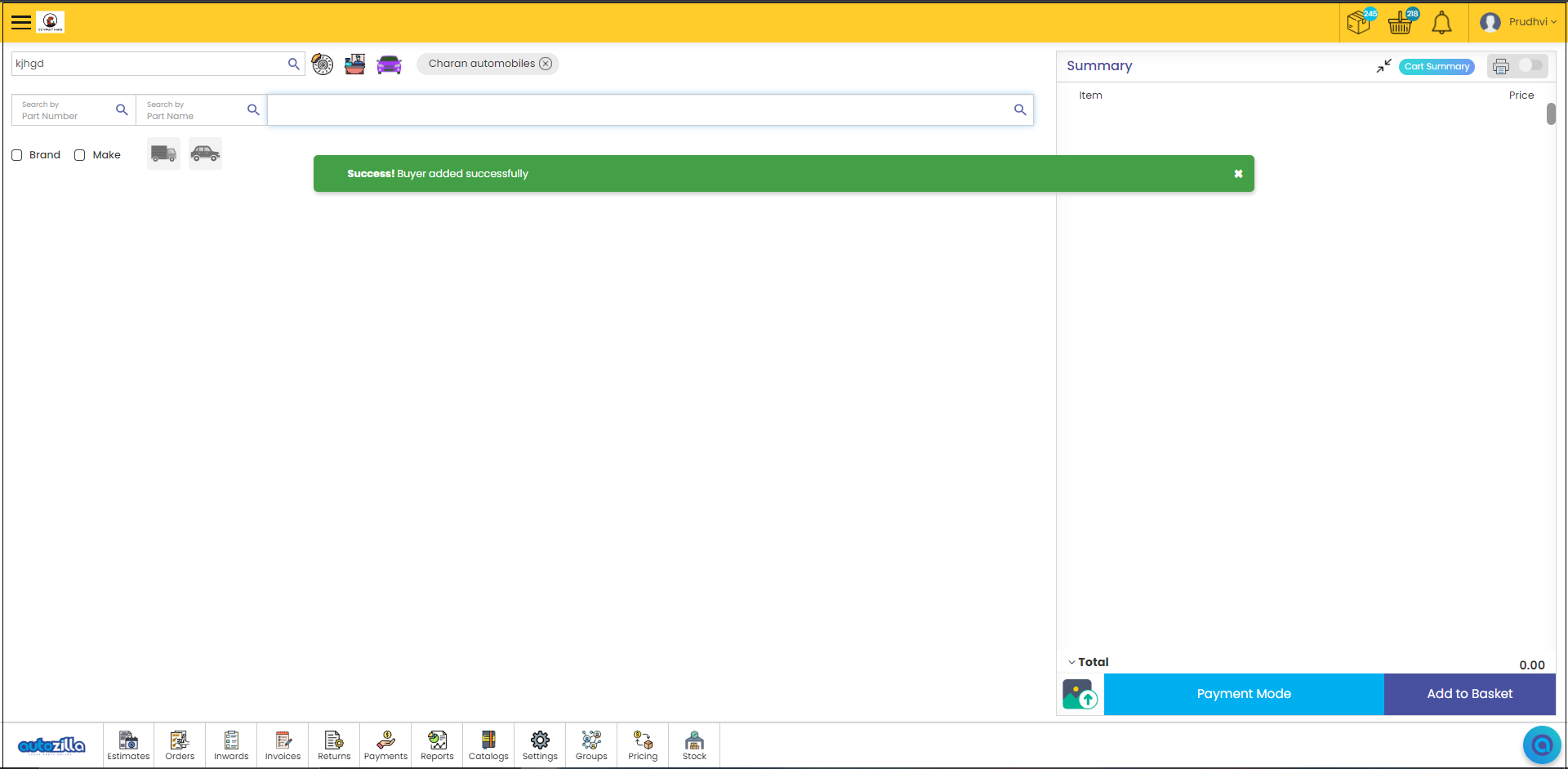
Sequence: Search by Customer> ‘Add customer’ in pop-up> Fill details> ‘Add customer’ Button > Successful.
Step 1: To locate the customer(s), you can search using their name, mobile number, or GSTIN number. If the search yields results and the customer's information is displayed in the drop-down menu, it indicates a successful search. However, if no matching results are found, a message will appear, as depicted below
Step 2: Click on the "Add Customer" Button.
Step 3: Now, Fill in the details.
Step 4: Then click on the "Add Customer" option.
- If you have already created a group, you have the choice to include the customer in that existing group. This feature allows you to add the customer to a pre-established group for easier organization and management
- When the POS system displays the following message, it indicates that the customer has been successfully added:"The customer has been added successfully."
We trust that this guide has provided you with the necessary assistance in adding a new customer to our Autozilla POS database. Should you have any additional questions or concerns, please feel free to contact us. We wish you the best of luck with your business endeavors!
Related Articles
Adding a New Vendor in Autozilla POS
Adding a new vendor to our Autozilla POS account is designed to be a hassle-free and user-friendly process. Autozilla has taken steps to simplify and streamline this procedure, prioritizing convenience for its users. Sequence: Add Vendor icon > ...Autozilla POS Customer Credit
Introducing the Autozilla POS Customer Credit Help Manual. This comprehensive guide will lead you through the steps to efficiently utilize the "Customer Credit" option. This powerful tool enables you to effortlessly assign or modify customer credit ...Customer Master Loader
If you want to create a Customer by using Loader in POS, this is for you. Creating customers in bulk can be a time-consuming and tedious process, but with Autozilla POS's data loader feature, it's quick and easy. The data loader allows us to upload ...Checking "Sale Orders" And "Purchase Orders"
How To Confirm The “Sale Order From Customer” and Create a “Purchase Order” for Vendor? Autozilla's POS system streamlines order management by providing a centralized view of all orders. The Orders feature offers a comprehensive overview, including ...How To Correct Inaccurate Customer Information?
How To Edit The incorrect Customer Information? If you've inputted inaccurate customer information and need to make amendments, this is the perfect guide for you. This resource provides assistance in modifying customer information, assigning ...