Generating Sale Returns
How to Create Sale Returns In Autozilla POS?
With Autozilla POS, managing customer returns is made easy. Our user-friendly interface simplifies return tracking and organization, saving your time. Effortlessly manage all returns and ensure customer satisfaction by following simple steps. Take your business to the next level with this feature.
Sequence “Returns” icon > “ Sales Returns” Option > Select Invoice no. > Fill in details > “Returns” option > Confirm.
Step 1: click on the  Icon located in the lowermost panel. The following page will be displayed.
Icon located in the lowermost panel. The following page will be displayed.
Step 2: Now click on the 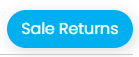 option located in the uppermost right corner of the displayed page.
option located in the uppermost right corner of the displayed page.
Step 3: To locate the invoice number associated with the returned part, simply enter the relevant details into the search bar located in the top right corner.
Step 4: Fill in the Necessary details like “Reject Reason” or “ Quantity”.
Step 5: Now, select the row by clicking on the check box at the beginning and click on the
Finally, click on  the option to proceed.
the option to proceed.
The returns feature in Autozilla POS provides an easy and efficient way to manage returns from customers. With this feature, you can quickly track and process returns, helping to improve customer satisfaction and streamline your business operations.
Related Articles
Tracking Your Sale Returns
How To Track Your Sale Returns In Autozilla POS? Autozilla POS offers a Returns Management feature that empowers businesses with a seamless and effective approach to handling returns. This feature simplifies the process of tracking returned items, ...Generating Purchase Returns
How To Generate Purchase Return In Autozilla POS? Autozilla POS's Returns to Vendors module offers a user-friendly and efficient solution for tracking and managing vendor returns. With this feature, users can create return orders, manage return ...Generating A Sale invoice
How to generate a Sale invoice in Autozilla POS? Hey !! Want to explore the available spare parts and create an Invoice? Autozilla makes this process convenient for. Here is how. Sequence - Select buyer > “Get order” > Select items > Add to summary > ...Sale Reports
How to Track your sales reports in POS? Autozilla POS offers robust tools for tracking and analyzing sales data, empowering businesses to make informed decisions. These reports assist in adjusting pricing, managing inventory, and targeting specific ...Tracking Your Purchase Returns
How To Track Your Purchase Returns In Autozilla POS? Autozilla POS includes a Returns Management feature, simplifying the handling and processing of customer returns. With this feature, businesses can effortlessly create return orders, manage return ...